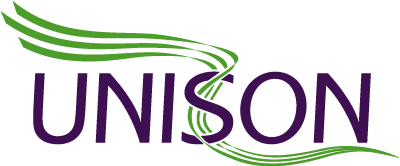Google Slides
Google Slides is a great platform to use for presentations- easy to create, easy to use and easy to share. Google Slides look and feel a bit like Powerpoint, and integrate with one another seamlessly. Google Slides, like other Google apps, have the added bonus of being super collaborative and easy to access via any device.
- Create and access your slides from any device – smartphone, tablet or computer – and your presentation will be stored safely on the cloud.
- You can organise your presentations in the Google Drive alongside any other Google Docs or Sheets you may be working on
- Invite as many people as you like to collaborate on your presentation, giving others access to make real time comments and edits
- Choose from a range of different templates which will give your presentation a professional and consistent look
- You can voice type the speaker notes
- Choose from lots of different add-ons to personalise your experience, such as a stock image bank or graphs
- Present with live captioning – here’s a quick guide to getting started
- Convert PowerPoint files to Google Slides and vice versa.
- Screen reader and screen magnifier support are available in the accessibility settings
It’s a really intuitive program to use and works in a similar way to Google Docs, so once you get to grips with one of them the skills are really transferable.
Verso
Verso was originally designed for the classroom, but we think it’s also a great tool for the boardroom! It can be used in team meetings, presentations, workshops, training and beyond to truly unlock diversity of thought. The presenter or meeting facilitator can ask questions and seek feedback from the room via Verso and everyone can share their opinions anonymously (only the presenter can see the identity of each contributor). It really encourages confident, independent thinking, helping people overcome barriers around engaging in group discussions or public speaking. Fears around being wrong, uncertainty of whether ideas are valid or being judged are all banished by using this app.
- Can be used via the Verso app downloaded onto various different devices (iOS & Android compatible) or on the computer via your web browser
- Every “flip” comes with a unique code which can then be shared with your team or the audience so that they can access it through the Verso app downloaded on their devices, or through the website.
- For team meetings it can be used to seek input which may open up the discussion to those who may not otherwise have verbally contributed
- For workshops or presentations it can be used to seek authentic feedback from the audience
- If being used for training, the automatically generated “flip” reports will enable you to review audience participation and evaluate engagement. You will be able to flag up who needs more support or parts of the training that may need to be reinforced.
It gives people a chance to voice their thoughts and opinions in a safe environment which is important for those that suffer from anxiety or fear around public speaking.
Zoom
Zoom is a great video conferencing tool that makes communicating with your team and clients smooth and painless. You don’t have to install anything in advance, you can just schedule a meeting which generates a web link that you can send to all your guests, inviting them to join the virtual chat room.
- Host or join HD video and audio conferences, where you can choose to have your camera/sound on or off
- Multiple participants can share their screens simultaneously and co-annotate for a more interactive meeting.
- Easy to schedule meetings – integrates with Outlook, Gmail, or iCal.
- Create recordings and transcripts of your meeting, which can be really great if you want to share the content with colleagues who have missed the meeting or you need to work from the conversation later on.
- Save the recordings locally or to the cloud, with searchable transcripts, which makes it easy to locate key information later on
- Team Chat for groups, searchable history, integrated file sharing, and 10 year archive. Easily escalate into 1:1 or group calls.
- Join a meeting from any device- dial in by telephone, from your computer or tablet
- Closed Captioning: Participants may type captions for what is said verbally during the meeting or integrate a 3rd party captioning service
- Keyboard Shortcuts for easy navigation of Zoom features
- Resizeable text and user interfaces on Windows
It’s just so easy to use and is really reliable and stable – I’ve never had a connection or sound issue, the video and audio are always super clear.