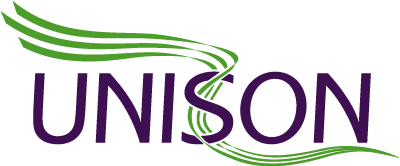Google Docs
Google Docs is a free word processing and document management system that is part of the Google Suite. It features many of the tools you might expect to find in Microsoft Word, with some great additions. As it is cloud based (with an offline working mode too) you can access your work whenever you need it, from any device, which is great if you’re working on the move. It is a particularly strong tool for collaboration as you can easily invite other editors to work on the document and all changes can be shared in real time. It synchronises really seamlessly so you can literally see other people writing before your eyes!
- There’s no software to install, once you’ve set up a Google account you can use Google Docs (and Google Drive) in most web browsers from any computer
- Your work saves automatically when you make updates to the document and is backed up in the cloud
- Format your writing the way you would expect to in Microsoft Word, change font sizes and colours, add bullet points and tables, even add equations, drawings and pictures clipped from the web
- Open other Word documents with Google Docs and edit them online, which can then be exported in a variety of formats including Word and PDF
- Voice typing in Google Docs is really powerful, so you can dictate what you want to write and even edit it using voice controls. Here’s a guide to using voice typing
- There are lots of free add-ons that you can integrate with your Google Docs to really personalise the way you use it, and are easy to find on the main toolbar. You can find anything from mind-mapping to bibliography management tools
- There are also some plugins for the chrome browser that work really well in Google Docs – for instance, the free Read and Write Chrome app allows you to proofread your work by listening back to it
Google Docs are great because you can access them anywhere, anytime, from any device and easily share content with others to collaborate on projects.
Grammarly
Grammarly is a highly intuitive grammar, punctuation and spell-checker that works in the background whilst you’re working. It can be added to your Chrome web browser as a free extension. Not only does Grammarly help correct mistakes, it helps improve your writing. Each suggested correction comes with a short explanation so you can learn from errors.
Grammarly underlines mistakes as you write, so you can re-visit them and make changes based on the suggestions. Simply hover your mouse over the underlined word or phrase and you will be shown a suggested change. You can then correct the mistake with just one click.
- Checks for misspellings, grammatical and punctuation errors
- Gives suggestions to improve style of writing and richness of vocabulary, so can improve written work over time
- Sends summary of regular errors so the user can learn from it
- Uses context of sentence to detect word confusion
- Checks for style errors such as repeating a word too often or using colloquialisms (paid feature)
- Checks for possible plagiarism (paid feature)
You can download the app to use on phone or tablet as well as installing on computer or as a web based add-on. It then integrates with the following platforms:
- Emails and Messages: Gmail, Yahoo, Outlook, Facebook Messenger
- Documents and Projects: Google Docs, Slack, Jira, Salesforce
- Social Media: Facebook, LinkedIn, Twitter, Medium
- Comes with its own online word-processor for checking continuous text documents
- Microsoft Word add-on (paid feature)
The best thing about Grammarly is that it allows you to work quickly, freely and creatively without worrying too much about mistakes. It’s so effective at picking up errors that it really gives peace of mind.
Grammarly playlists, including writing tips (YouTube)
Xmind
Xmind is a mind mapping program, which allows you to create ‘spider diagrams’ or ‘mind maps’ on your computer. If you’re facing a text-heavy project, need to write a report or plan out a long email, creating a mind map can be a really helpful way to make sure you get all your ideas down and can then organise your thoughts logically afterwards. If you get writer’s block, or feel anxious or overwhelmed by staring at a blank page, it can be a great tool to get you going and unlock your creativity and inner wordsmith.
- Available on iOS and Android devices and you can also download a free version on your computer
- Choose from tons of different templates or create your own mind map from scratch
- Quickly add branches to your mind map using the mouse or keyboard shortcuts; get ideas down without worrying about the order they come out in
- Add detailed notes or bullet points, which can be hidden inside the branches of your map
- Attach images and files to your map (for instance, PDFs) so all relevant material is in one place
- “Drag and drop” the different parts of your map to organise your thoughts in a logical order
- Convert the map, (including any notes you have added) into a text file which you can then edit in Word (this takes a few steps so watch this video guide for tips)
- Create colour-coded mind maps to help group ideas and themes
- Add icons (like flags and smiley faces) to mark off tasks that you have completed
- Show and hide different parts of the map so you’re only working with relevant sections – break workload down into bitesize chunks
- Export and share in a variety of different formats, including Word, PowerPoint, Excel, PDF, RTF, HTML, Plain Text, to PNG, JPEG, GIF, BMP, SVG, etc.
The mindmaps synchronise across different platforms, so you can access them anytime, anywhere. It’s really useful if you’re on the go and not always using the same device.